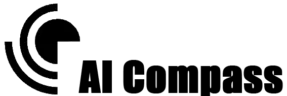How to Use Google Colab for AI Projects

Google Colab is a powerful and free cloud-based platform that allows developers, data scientists, and AI enthusiasts to experiment with artificial intelligence projects without needing high-end hardware. With its robust set of features, user-friendly interface, and seamless integration with Python, TensorFlow, and other libraries, Google Colab is an essential tool for anyone working in AI.
Table of Contents
This article will explore how to use Google Colab effectively for AI projects, from setting up your first notebook to implementing advanced AI models.
Table of Contents
- What is Google Colab?
- Why Use Google Colab for AI Projects?
- Setting Up Your Google Colab Notebook
- Key Features of Google Colab
- Installing and Using Libraries
- Working with Datasets in Google Colab
- Training AI Models
- Tips for Optimizing Performance on Google Colab
- Common Challenges and Solutions
- Conclusion
1. What is Google Colab?
Google Colab (short for Colaboratory) is a free cloud-based Jupyter notebook environment provided by Google. It enables users to write and execute Python code directly in a web browser while leveraging Google’s cloud infrastructure for computation.
Colab supports GPU and TPU acceleration, making it an excellent platform for training and deploying AI models, regardless of the complexity. Since it runs entirely online, users don’t need to worry about installing software or managing dependencies on their local machine.
2. Why Use Google Colab for AI Projects?
Google Colab has several advantages that make it a go-to platform for AI projects:
- Free Access to GPUs/TPUs: Accelerate training of deep learning models with powerful hardware at no cost.
- No Installation Required: Use Colab from any device with a browser and internet connection.
- Collaborative Environment: Share notebooks with teammates and work on the same project in real time.
- Integration with Google Drive: Easily save and manage your projects in Google Drive.
- Pre-Installed Libraries: Access popular AI libraries like TensorFlow, PyTorch, Keras, and Scikit-learn without additional setup.
3. Setting Up Your Google Colab Notebook
Getting started with Google Colab is simple:
Sign in to Google Colab:
Go to Google Colab and sign in with your Google account.Create a New Notebook:
- Click on the “File” menu and select “New Notebook.”
- This will open a fresh Jupyter notebook interface where you can begin coding.
Name Your Notebook:
Rename your notebook for better organization by clicking on the title at the top left.Choose Hardware Acceleration:
- Navigate to “Runtime” > “Change runtime type.”
- Select GPU or TPU for faster computation.
4. Key Features of Google Colab
Google Colab offers several unique features that enhance productivity and simplify AI workflows:
- Markdown Support: Create detailed documentation directly within your notebooks.
- Interactive Visualizations: Use libraries like Matplotlib, Plotly, and Seaborn to create dynamic charts and graphs.
- Integration with GitHub: Import notebooks directly from GitHub repositories.
- Magic Commands: Utilize
%timeit,%matplotlib inline, and other commands for debugging and optimization.
5. Installing and Using Libraries
Google Colab comes pre-installed with most popular AI and machine learning libraries. However, you can easily install additional libraries using pip:
python
!pip install library_name
For example, to install OpenCV:
python
!pip install opencv-python
After installation, simply import the library into your notebook:
python
import cv2
6. Working with Datasets in Google Colab
AI projects often require large datasets. Here’s how to load and manage datasets in Google Colab:
Upload Files Directly
Upload datasets manually by clicking the folder icon on the left sidebar and selecting the upload button.
Access Google Drive
Mount your Google Drive to access datasets stored there:
python
from google.colab import drive
drive.mount(‘/content/drive’)
Download from the Web
Use Python’s requests or wget to fetch datasets directly from URLs:
python
!wget ‘https://example.com/dataset.zip’
Connect to External Databases
Use APIs or libraries like pandas and SQLAlchemy to fetch data from external sources.
7. Training AI Models
Training machine learning and deep learning models on Google Colab is seamless. Here’s a basic workflow:
Import Required Libraries
Use TensorFlow or PyTorch to build your models:
python
import tensorflow as tf
from tensorflow.keras.models import Sequential
from tensorflow.keras.layers import Dense, Conv2D, Flatten
2. Preprocess Data
Load and preprocess your dataset using libraries like Pandas and NumPy.
3. Define the Model
Create a neural network architecture suitable for your problem.
python
model = Sequential([
Conv2D(32, (3, 3), activation=‘relu’, input_shape=(28, 28, 1)),
Flatten(),
Dense(10, activation=‘softmax’)
])
4. Compile and Train
Compile the model with an appropriate optimizer and loss function, then train it.
python
model.compile(optimizer=‘adam’, loss=‘sparse_categorical_crossentropy’, metrics=[‘accuracy’])
model.fit(X_train, y_train, epochs=5)
5. Evaluate and Save
Evaluate the model’s performance and save it for future use.
python
model.save(‘model.h5’)
8. Tips for Optimizing Performance on Google Colab
To get the most out of Google Colab:
- Monitor Resource Usage: Use system commands like
!nvidia-smito check GPU/TPU usage. - Reduce Data Loading Times: Cache datasets and avoid reloading them repeatedly.
- Use Batch Processing: Process data in smaller chunks to optimize memory usage.
- Upgrade to Colab Pro: For higher RAM and priority access to GPUs.
9. Common Challenges and Solutions
Session Timeouts
Google Colab sessions timeout after a period of inactivity. To prevent this:
- Periodically interact with the notebook.
- Save your progress frequently to avoid data loss.
Limited Disk Space
Colab provides temporary storage. Use Google Drive or cloud storage for larger datasets.
Dependency Conflicts
If library versions conflict, create virtual environments using venv or conda locally.
10. Conclusion
Google Colab is a versatile and accessible platform for AI enthusiasts and professionals alike. Whether you’re prototyping a simple machine learning model or training a complex neural network, Colab provides the tools and resources to bring your ideas to life. With its collaborative features, seamless integration with popular libraries, and robust computational power, Google Colab remains one of the best platforms for AI experimentation.
Start exploring the endless possibilities of AI projects today with Google Colab!